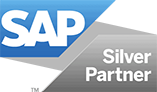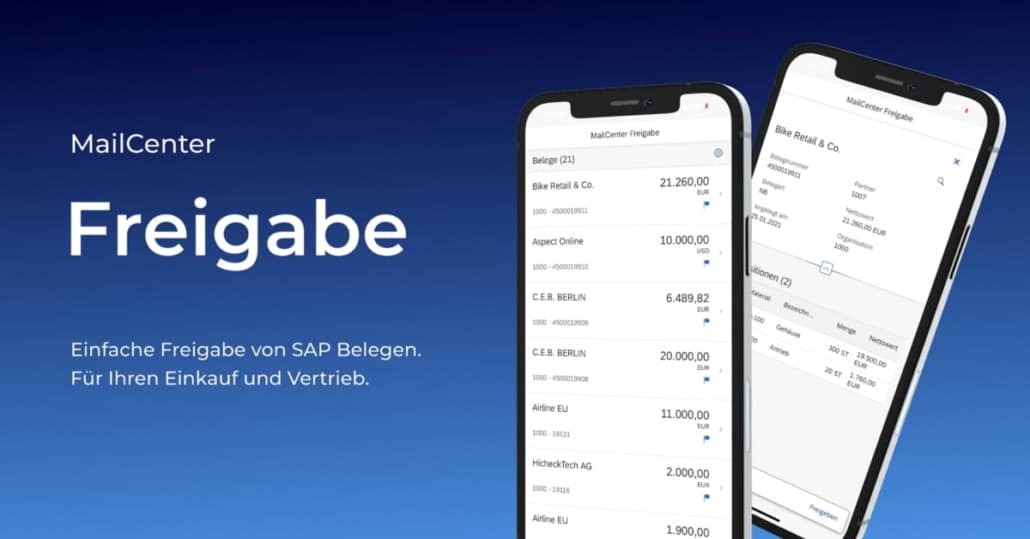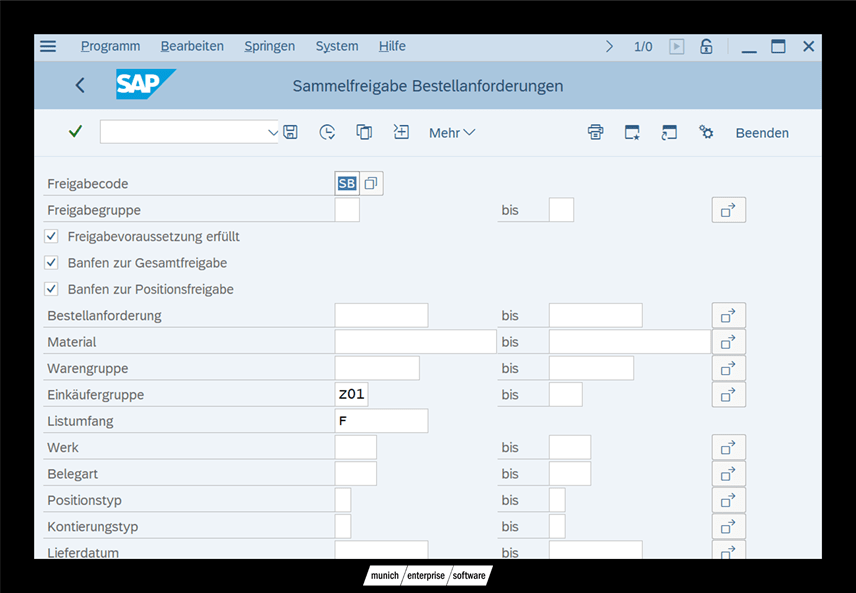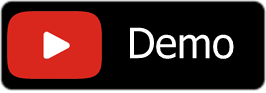SAP BANF – Purchase Requisitions
Purchase requisitions as a trigger for the procurement process in purchasing
REQUISITION Meaning– Internal requests for materials or services are the trigger of the procurement process in purchasing. A BANF is an internal document in Materials Management (module MM). It is used to remind the purchasing department to buy a certain amount of materials or services on a certain date.
Table of Contents
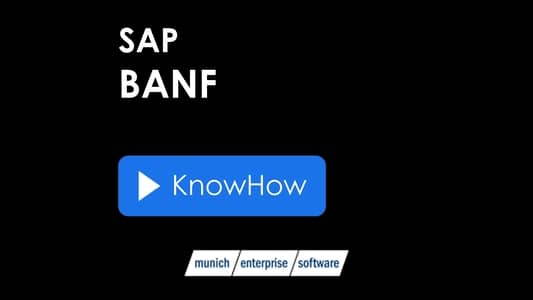
Types of purchase requisitions
Indirect purchase requisition
You can create purchase requisitions directly or indirectly. Indirect means that the purchase requisition is automatically generated by another SAP component, such as SD or PP . The purchase requisition can be created automatically via MRP, production order, maintenance orders or networks.
Direct BANFen
Direct means the manual entry of the purchase requisition in the requesting department. The employee decides which material or service is ordered. In addition, the quantity and date of the order are recorded.
Purchase requisitions can also come from SCM or SRM source systems.
Creating SAP BANF Manually – Direct Purchase Requisition
When you create a purchase requisition for a material that has a material master record, the system supports you in data entry by transferring known data from the material master data to the purchase requisition. As of SAP ERP 6.0, you can also select articles from a Web-based catalog.
For more information on catalog integration in purchasing, see:
SAP ERP Central Components – Logistics – Material Management (MM) Purchasing (MM-PUR) – Additional Functions – Integration into Purchasing with SAP documentation under the web-based catalog.
You can convert a purchase request into a request, order or framework agreement.
Banf SAP Transactions
The most important transactions for BANF in SAP are:
- Create ME51N
- Me52N Change
- ME53N Display
- ME54N release
- ME97 Archive
The transactions that are used to create, modify, or view purchase requisitions are called single-frame transactions. These are divided into different screen areas such as header data, item overview, item details, document overview and processes, which correspond to the structure of the order processes. But beware – The header data in the purchase requisition only contains a header note.
Account assignment and other special features
Record account assignment
If you request requirement materials or services directly for an account, you must specify the corresponding account assignment type in the item overview. Therefore, you must enter additional account assignment data in the item details on the Account Assignment tab.
Single and multiple account assignment
If single account assignment is displayed on the Account Assignment tab, you can also switch to multiple account assignment. The system remembers your last settings. You can also enter a single account assignment on the screen for multiple account assignments.
You can use multiple account assignment to assign the purchase order items to costs. In this case, the account assignment data entered represents a single account assignment item. If you assign a position multiple times, you must decide whether the value of the position should be assigned quantitatively or as a percentage. With SAP ERP 6.0 Enhancement Package 4, you can also split the value directly. To do this, you must activate the business function LOG_MM_MAA_1.
For partial account assignments, you can choose whether you want to distribute part of the invoice amount proportionately to the items or assign parts of the amount one after the other.
If you specify the partial invoice indicator for the account assignment type in Customizing, you can also automatically derive the partial invoice indicator from the account assignment type.
If you want to assign the quantities in the BANF to the account assignments, the program automatically distributes the requested quantity in equal parts to the existing account assignment line. If you change the total quantity requested in the overview, the parts are adjusted in the corresponding account assignment item. As soon as you manually change the quantity or percentage of account assignment items, automatic assignment is no longer possible.
Special features in the purchase requisition account assignment type Unknown
If it is still unclear at the time of the purchase requisition for which account assignment object the corresponding material is to be procured, you can use the account assignment type U for unknown in the purchase requisition. You do not have to enter any further account assignment details. If you create a purchase order with reference to this purchase requisition, you must provide exact account assignment information because the account assignment type “Unknown” is not allowed in the purchase order. Exception: In service orders and limit orders, account assignment type U is permitted.
Image: Image: SAP Requisition Release Transaction ME54N
Rating Price
When you create a purchase requisition line for a valued material, the estimated price is determined from the material master record.
For non-valued materials or materials without a master record, the creator must manually enter the estimated price. This estimated price can be used for value-based approval procedures. The share can refer to the value of each row or to the total value of the request.
If the previously defined release strategy takes effect, the request or order relating to this Banf can only be created after the Banf has been released.
Editing status and creation indicators
If you as a requestor want to track whether the BANF item has been processed, evaluate the processing status.
The processing status can be found in the item detail on the Status tab. The processing status gives you information as to whether the item has not been ordered, ordered or requested. You can also see whether the position has been converted into a framework agreement. The Status tab also displays Order Development.
This also provides you with information on goods receipts and invoices that have already been posted. For you as a buyer, it is of interest how the purchase requisition was created in the system, manually or automatically.
In the item detail on the Contact Person tab page, the creation indicator provides you with information about this.
Release SAP BANF
Release Purchase Requisition – Transaction: ME54N
For more information, see the blog article Releasing SAP Requisition.
Collective Release Transaction: ME55
You can approve several items of a purchase requisition or even the entire purchase requisitions completely.
Figure: SAP REQUISITION Release Transaction ME55
Sharing via mobile APP
Speed up requisition approval with a mobile app.