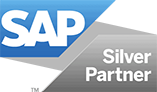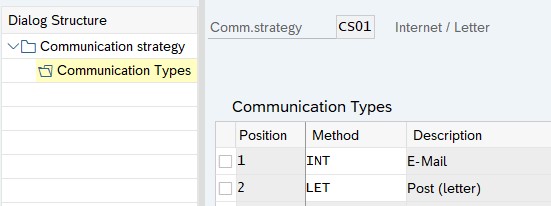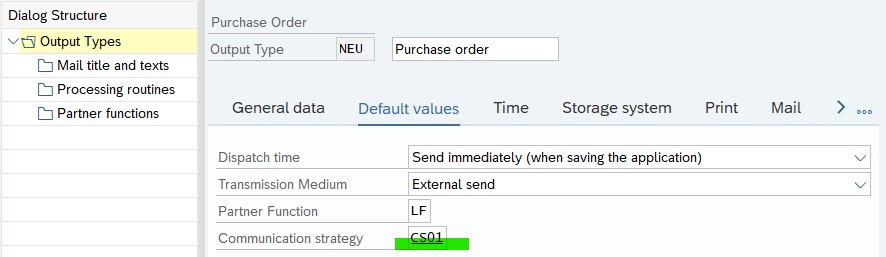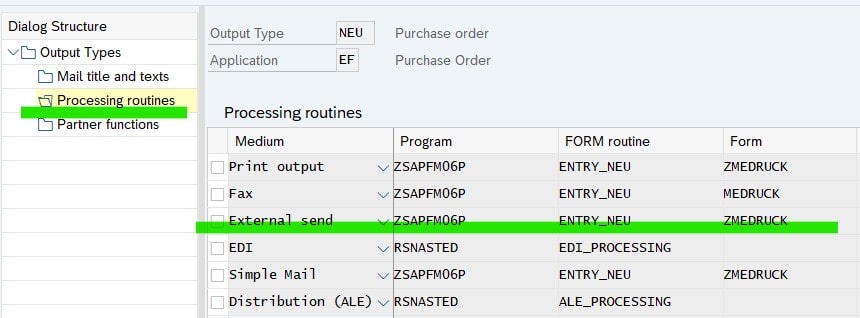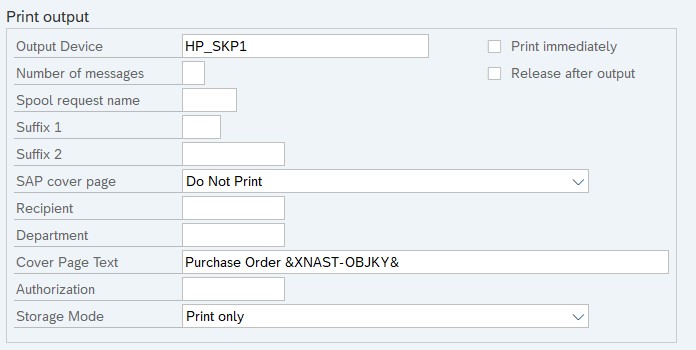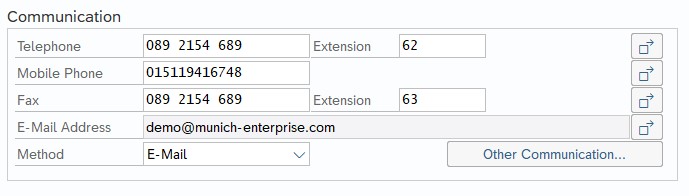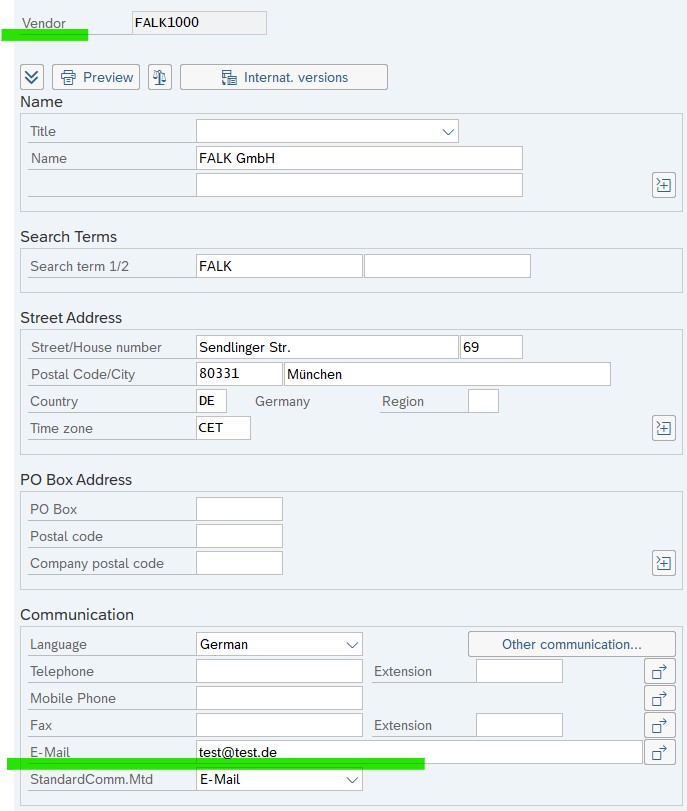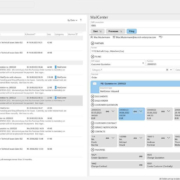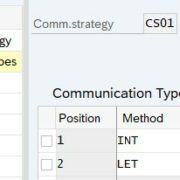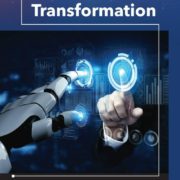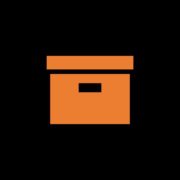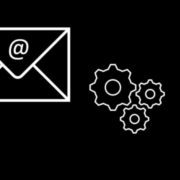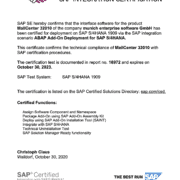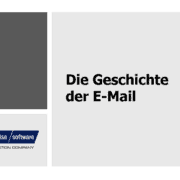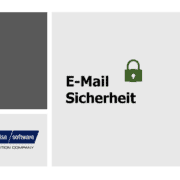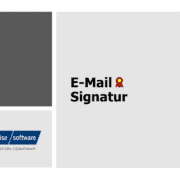Instructions SAP Send order by e-mail
Companies are using technology to do their jobs better and save time and resources. A popular way to send purchase orders is to send SAP purchase orders by e-mail.
In this guide, we explain how to send orders from the SAP system by e-mail.
Sending e-mails via SAP external sending or SAPOffice mail?
Basically, there are two types of e-mails: Internet mails, also known as external mail, and SAPOffice e-mails. Both types are sent via SAP message control. External sending is usually used to send messages to the supplier. The SAPOffice variant serves as an internal notification function and is only used within the SAP system.
External Send = Message to Suppliers
SAPOffice eMail = Internal Notification
Basic settings and process in SAP
Maintaining a Communication Strategy for Messages (Customizing)
The communication strategy refers to the sequence of the types of communication. The specified order of communication types is searched until a valid address is found.
SPRO -> IMG -> SAP Web Application Server -> Basic Services -> Message Control -> Define Communication Strategy

Message type settings for sending e-mails (Customizing)
Use the SAP standard program SAPFM06P, Form Routine ENTRY_NEU and Form MEDRUCK or the customized versions for it. Either assign the communication strategy to the message type or enter it directly in the condition record of the message.
Master Data Maintenance in the SAP Message Record
You have to create messages for NEW or MAIL in the master data. You must use medium 5 (external sending) in the condition record for the message type. If you have not maintained the communication strategy in Customizing, you must enter it in the condition record. For maintenance, use transactions MN04, MN05 or NACE.
Customizing Texts – SAP External Sending E-Mail Text (Message Set)
SAP Mail Subject – It is important to customize the subject of an email to improve communication and avoid misunderstandings. In addition, you can add important information such as order number, delivery date and supplier name. This saves time and ensures that important order information is not overlooked.
One should create a template that serves as the basis for order emails and contains all the relevant information. In the subject of the e-mail you should give a precise description, e.g. “Order No. XXX – Delivery date: XX/XX/XXXX”. This can facilitate communication and avoid misunderstandings.
When you send an email to a supplier, you need to enter the subject in the condition record in the “Means of communication” tab in the “Cover sheet text” field (in transactions MN04, MN05 or NACE). You can’t write an email text.
To replace the text symbols, the program SAPMM06E is available in the order. The relevant form routine is called TEXT_SYMBOL_REPLACE.
Change SAP Mail Subject: Changes to texts in the process are not provided for in the default.
SAP e-mail sender
The sender of the e-mail is the user logged on to SAP. An e-mail address must be specified as the sender in your own user master.
Customizing and maintaining SAP e-mail recipients
Before you send anything in the SAP system, it is important that you check whether the e-mail addresses of the recipients are correct. If not, adjust them. Make sure that the email addresses are correct and complete so that the emails are delivered successfully. You can edit the email address in the vendor master.
Note: In SAP Standard, you only have one e-mail recipient.
Adding attachments in SAP for sending e-mails
If you want to send other files to your email, such as technical specifications, contracts, or other important files, add them before sending. Be sure that the file size is not larger than the email service allows.
Note: This is not possible in the SAP standard.
Preparation for shipment
Make sure that the purchase order is entered correctly and completely in SAP. Check the order information such as order number, item, quantity, shipping address, etc. You process the purchase document with the usual transactions ME21N or ME22N.
Send SAP e-mail
SAP recommends working with time 4 for sending e-mails. As a result, the generated e-mails are sent directly when the SAP document is saved.
Carefully review the email body, attached files, and any other information. Make sure everything is correct and complete before the email is sent.
Order tracking in SAP
After you’ve sent a message via email, it’s important to check the status. Check your emails regularly to make sure you get order confirmations or questions from the supplier. Use the SAP system to check the current status of the orders.
To do this, use the transactions SOST or SOSB. You can also use the object’s services to view communication about your receipts.
Result
Ordering by e-mail is an easy way to send documents in the SAP system. If you take these steps, you can easily process your purchase receipts via email and take advantage of flexible communication.

Success Story SAP Purchasing Documents – Dr. August Oetker Nahrungsmittel KG